Please find below the Lucene sample code to index the files inside a folder. This code will index ( or create fields for ) the file path, file title, modified date and contents of the file.
This java code is expecting the index path ( where the index files will be created ) and file folder path as program arguments like "java IndexFiles [-index INDEX_PATH] [-docs DOCS_PATH]" .
The logic of the code is to iterate through each file in the folder and call the method indexDoc(), where the above said fields are created and added to a Document object. This means that for each file there will be a document object and these document objects will be added to IndexWriter.
Please find below the screen shot of the indexd file folder :
import java.io.BufferedReader;
import java.io.File;
import java.io.FileInputStream;
import java.io.IOException;
import java.io.InputStreamReader;
import java.util.Date;
import org.apache.lucene.analysis.Analyzer;
import org.apache.lucene.analysis.standard.StandardAnalyzer;
import org.apache.lucene.document.Document;
import org.apache.lucene.document.Field;
import org.apache.lucene.document.NumericField;
import org.apache.lucene.index.IndexWriter;
import org.apache.lucene.index.IndexWriterConfig;
import org.apache.lucene.index.IndexWriterConfig.OpenMode;
import org.apache.lucene.store.Directory;
import org.apache.lucene.store.FSDirectory;
import org.apache.lucene.util.Version;
public class IndexFiles {
public static void main(String[] args) {
String usage = "java IndexFiles [-index INDEX_PATH] [-docs DOCS_PATH] \n\n"
+ "This indexes the documents in DOCS_PATH, creating a Lucene index in"
+ "INDEX_PATH that can be searched with SearchFiles";
String indexPath = "index";
String docsPath = null;
for (int i = 0; i < args.length; i++) {
if ("-index".equals(args[i])) {
indexPath = args[i + 1];
i++;
} else if ("-docs".equals(args[i])) {
docsPath = args[i + 1];
i++;
}
}
if (docsPath == null) {
System.err.println("Usage: " + usage);
System.exit(1);
}
final File docDir = new File(docsPath);
if (!docDir.exists() || !docDir.canRead()) {
System.out.println("Document directory "
+ docDir.getAbsolutePath()
+ "does not exist or is not readable, please check the path");
System.exit(1);
}
Date start = new Date();
try {
System.out.println("Indexing to directory '" + indexPath + "'...");
Directory dir = FSDirectory.open(new File(indexPath));
Analyzer analyzer = new StandardAnalyzer(Version.LUCENE_31);
IndexWriterConfig iwc = new IndexWriterConfig(Version.LUCENE_31,analyzer);
iwc.setOpenMode(OpenMode.CREATE);
IndexWriter writer = new IndexWriter(dir, iwc);
findFilesAndIndex(writer, docDir);
writer.close();
Date end = new Date();
System.out.println(end.getTime() - start.getTime()+ " total milliseconds");
} catch (IOException e) {
System.out.println(" caught a " + e.getClass()+ "\n with message: " + e.getMessage());
}
}
static void findFilesAndIndex(IndexWriter writer, File file) throws IOException {
FileInputStream fis = null;
try{
if (file.canRead()) {
if (file.isDirectory()) {
String[] files = file.list();
if (files != null) {
for (int i = 0; i < files.length; i++) {
findFilesAndIndex(writer, new File(file, files[i]));
}
}
} else {
fis = new FileInputStream(file);
indexDoc(writer, file,fis);
}
}
}catch (IOException e) {
System.out.println(" caught a " + e.getClass()+ "\n with message: " + e.getMessage());
}finally {
if(fis != null){
fis.close();
}
}
}
static void indexDoc(IndexWriter writer, File file,FileInputStream fis) throws IOException {
Document doc = new Document();
Field pathField = new Field("path", file.getPath(),Field.Store.YES, Field.Index.NOT_ANALYZED_NO_NORMS);
pathField.setOmitTermFreqAndPositions(true);
doc.add(pathField);
Field titleField = new Field("title", file.getName(),Field.Store.YES, Field.Index.NOT_ANALYZED_NO_NORMS);
pathField.setOmitTermFreqAndPositions(true);
doc.add(titleField);
NumericField modifiedField = new NumericField("modified");
modifiedField.setLongValue(file.lastModified());
doc.add(modifiedField);
doc.add(new Field("contents", new BufferedReader(new InputStreamReader(fis, "UTF-8"))));
System.out.println("adding " + file);
writer.addDocument(doc);
}
}
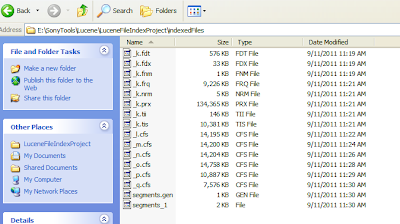
Exact code i was looking for, awesome logic, thanks for the share.Sample Documents
ReplyDelete